Disk Space Analysis for Offline VMware Disks
If you own a licensed copy of VMware Workstation, you can easily use FolderSizes to analyze, query, and report against offline virtual disks (VMDK files).
To begin, start VMware Workstation and select File | Map Virtual Disks.
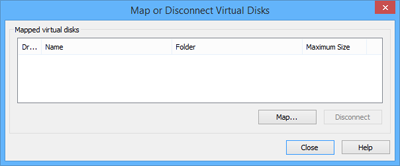
Next, click the Map button. The Map Virtual Disk window will appear.
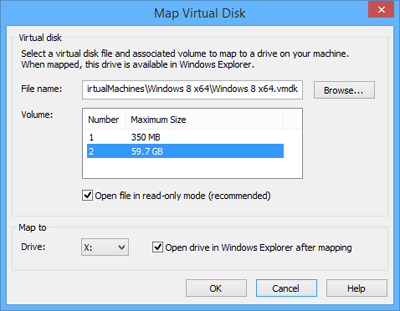
Use the Browse button to locate the offline virtual disk (.VMDK file) that you wish to map, then select the Volume. Then configure the drive mapping (in the example above, we’re mapping the VMDK to the drive letter X) and click OK.
Once you’ve established the drive mapping, you can start FolderSizes and select the corresponding drive letter from within the Folder Browser pane. FolderSizes will analyze the offline VMware virtual disk just as it would any other file system. The drive mapping can also be to generate file reports, run searches, etc.
