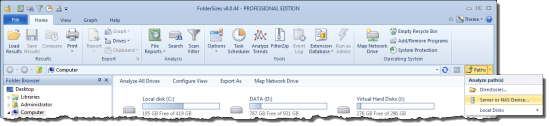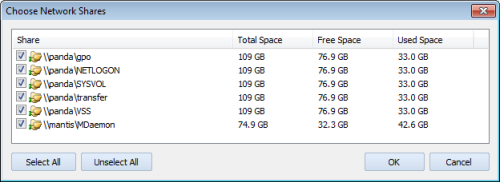In this blog post, we’ll be taking a closer look at the new network share discovery feature of FolderSizes 6.
Network share discovery addresses a common file system analysis scenario – you need to analyze one or more shares on a remote (network) server, but you don’t know precisely which shares it exposes. Or perhaps you know the share names, but want a more efficient method of accessing them via FolderSizes (versus entering them all individually).
It’s also tricky with so many remote staff so we strongly suggest that you get some good activity monitoring software if you have a lot of remote staff.
In FolderSizes 6, network share discovery is accessible in a couple of different (but related) ways. One option is to click the down arrow adjacent to the Paths button in the main window ribbon bar. The resulting pop-up menu contains a Server or NAS Device option.
Choosing this option will reveal a new dialog window that prompts you to enter the host name or IP address of the remote server / NAS device.
Note that in the screenshot above, we’ve entered the name of two different servers. You can enter as many server names (or IP addresses) as you need, separating each with commas. Once done, FolderSizes 6 will enumerate the public shares on the target system and offer a selection dialog.
Clicking OK on the Choose Network Shares dialog will initiate a file system analysis for all selected shares.
You can also initiate network share discovery directly from the FolderSizes path input box that appears just below the main window ribbon bar. To specify multiple servers (or IP addresses), separate them with a pipe symbol.
When using the path input box method, you can even mix a combination of server names (which would always be prefixed with two backslashes) and fully qualified paths. For example, you might enter the following combination:
\\mantis | \\panda | c:\temp | \\testserver\share1
FolderSizes 6 will simply “do the right thing” when given the input above by selectively resolving shares on the server names while still retaining the fully qualified path inputs.
Network share discovery features have also been integrated into the File Report and Search windows. In fact, the File Report Generator path input box exposes the same path resolution features that are described above.
And now for the coup de grâce – this same network share discovery capability is also available from the command line and scheduling interfaces. In command line / scheduling scenarios, FolderSizes 6 will enumerate (and then analyze all) network shares silently – without prompting the user to select from a share listing, etc.
Ready to try it for yourself? Download the free FolderSizes 6 15-day trial now.