FolderSizes v9.6 Now Available
Key Metric Software is proud to announce that FolderSizes v9.6 is available for download.
This new release introduces several important updates, including a wealth of performance enhancements that make common tasks faster than ever. Performance related updates include a faster regular expression filtering engine, much quicker column sorting, faster date and time calculations, snapshot data imports, and more.
We’ve enhanced the FolderSizes user interface with improved dark theme icon support, new themed dialogs, a new dark more splash screen, and much more.
FolderSizes v9.6 also introduces a core subset of product features for free, with more advanced features available via the purchase of a professional edition license.
Dark Mode Icons Revisited
FolderSizes v9.5.419.0 now automatically adapts its navigation and menu icons whenever the product’s dark mode theme is selected.

Dark mode icons are now rendered with light borders and dark backgrounds, improving the experience considerably. All while still scaling perfectly (with no loss of clarity) at any monitor resolution.
As per usual, the screen shot above doesn’t do this effect justice. Download the latest version of FolderSizes and see it for yourself.
FolderSizes 9.5 is Released
Allow me to begin this blog entry with a brief story.
Shortly after the release of FolderSizes 9.0, we received an email from a customer who was mildly disappointed with our dark mode theme. He felt it was lackluster, and shared the opinion that it had been developed by people who didn’t actually use dark mode software applications.
Unfortunately, he was right. Our early attempts at implementing a dark theme were not ideal for a number of reasons. Sure, it was “less bright”, but didn’t truly embrace the look and feel of modern dark mode applications.
Well, no longer.
With the release of FolderSizes 9.5, we introduce an all-new “black” theme that permeates every aspect of the product’s user interface.
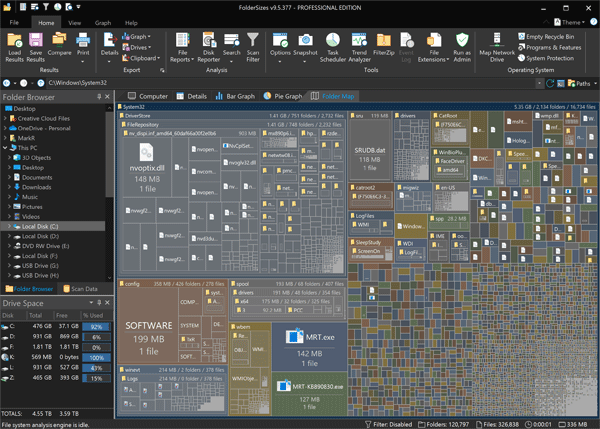
Screen shots don’t really do the new version justice, but here’s another.
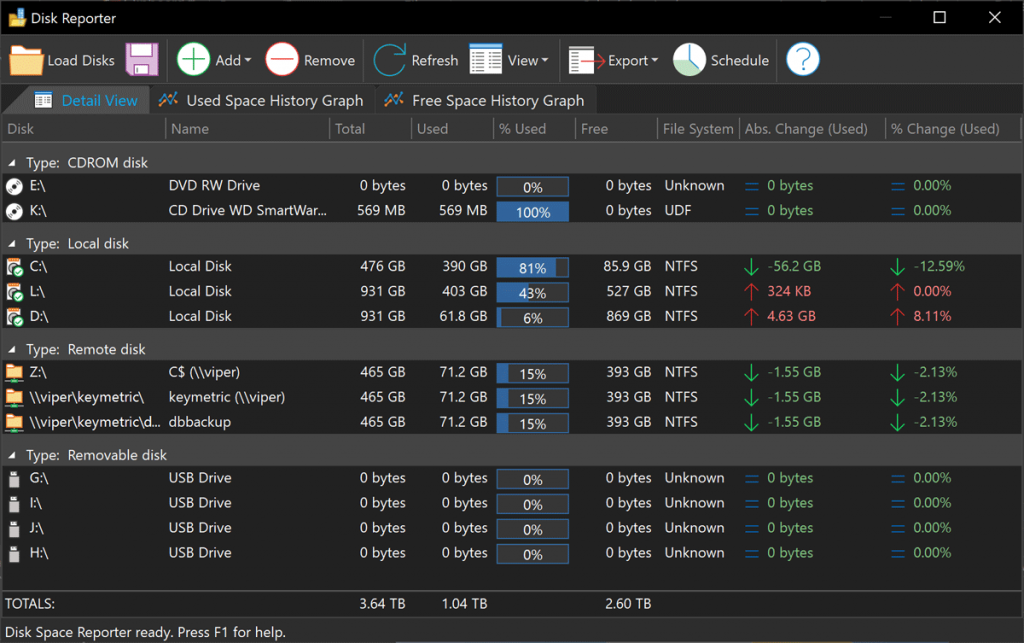
And of course we didn’t just implement a new dark theme for v9.5 – there are many other improvements. It’s fact, it’s one of the largest “minor version” releases we’ve ever published.
FolderSizes 9.5 is a free upgrade for anyone that owns a v9.x license. We hope you’ll download the latest version and try it for yourself.
How to find files without extensions
FolderSizes can be used to locate files that don’t have an extension. Such files are fairly pervasive in modern Windows file systems, but can pose a problem in some cases (such as during storage migrations).
Fortunately, the FolderSizes Search tool can handle this task easily.
Start by launching the Search tool and adding whatever Search Paths you need. Next, create a single file rule by clicking the New Rule button and choosing New File Rule.
The screen capture below shows the file rule configuration. Specify “*.*” in the Name masks field, then select the Exclude matches option.
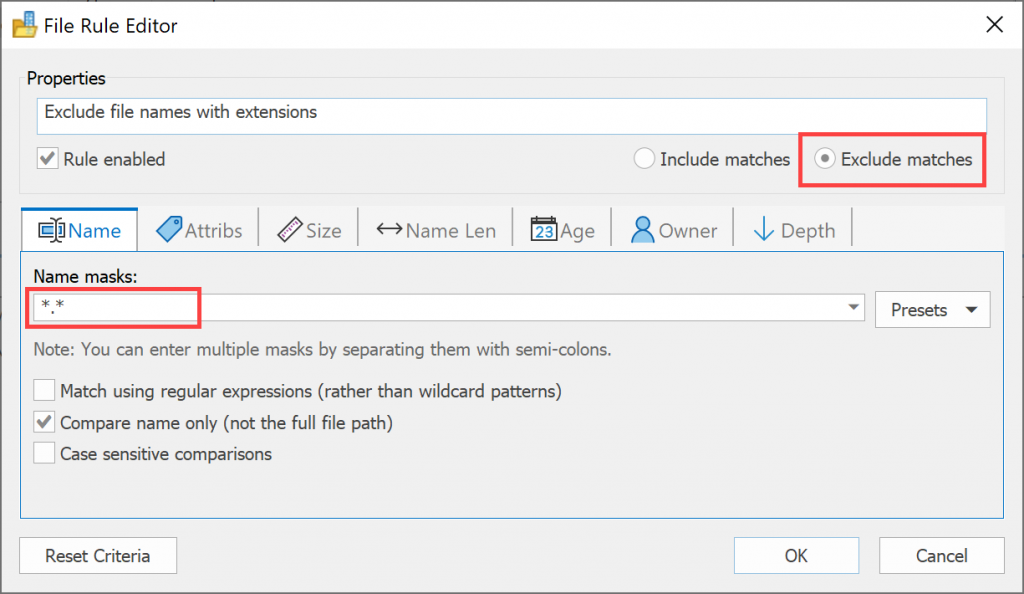
We’ve created a file rule that excludes all files with a dot in their name.
Now simply run the search to display a listing of files without extensions.
FolderSizes 9.3 is Available
Today we released FolderSizes 9.3 – a minor version update that’s free for all v9 license holders.
So what’s new in this release? First and foremost, FolderSizes v9.3 includes official support for Windows 11 and Windows Server 2022.
We’ve also updated product icons throughout the user interface, along with a number of other general (mostly minor) theme improvements. As an example of the latter, the File Reporter window’s toolbar has been streamlined and consumes far less vertical space. We’ve also improved text clarity in a number of areas.
For more info, see the release notes page of our website. Or perhaps you’d rather skip right to the new version download?
As always, your feedback regarding this new release is most welcome.

